To access Virtual Medical Coaching’s radiography training software, you should log in via the Member Portal.
You should bookmark this page, which can also be accessed at the top right of the virtualmedicalcoaching.com home page.
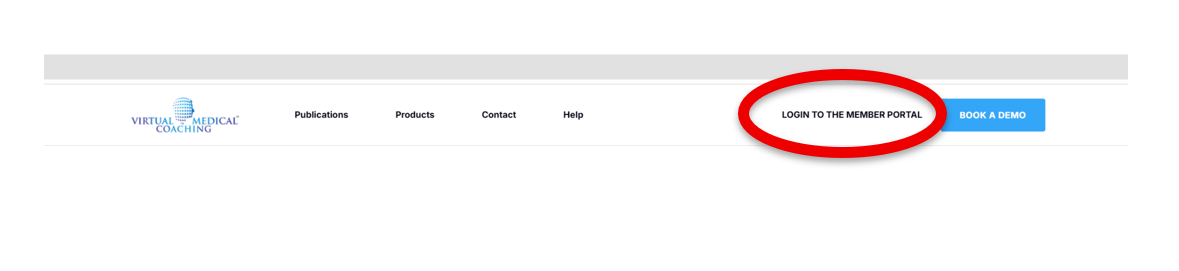
Your login details will have been emailed to you when your university, college, or hospital provided us with your information. In the email, there will be a link to create your account. This link is live for 24 hours.
The email will be from support@virtualmedicalcoaching.com
If you did not receive this email:
Check your spam folder.
If you still can’t find it or the link has expired, go to the VMC Member Portal and select ‘Forgot Password’. Enter your email address, and a new link will be emailed to you to reset your account. (This link will be live for 15 minutes.)
Recheck your spam folder for the Reset Password email.
If you have never received a link and have never used your account, please get in touch with us at: support@virtualmedicalcoaching.com
You will be asked to read and accept the cookies policy. Please ensure you read and understand it before accepting.
First-Time User?
When you log in, you'll see a menu on the left-hand side and the simulation software icons on the right. Any modules your account is licensed for will appear here. These are called Practice Simulations, where you can enter the environment with full access to all features.
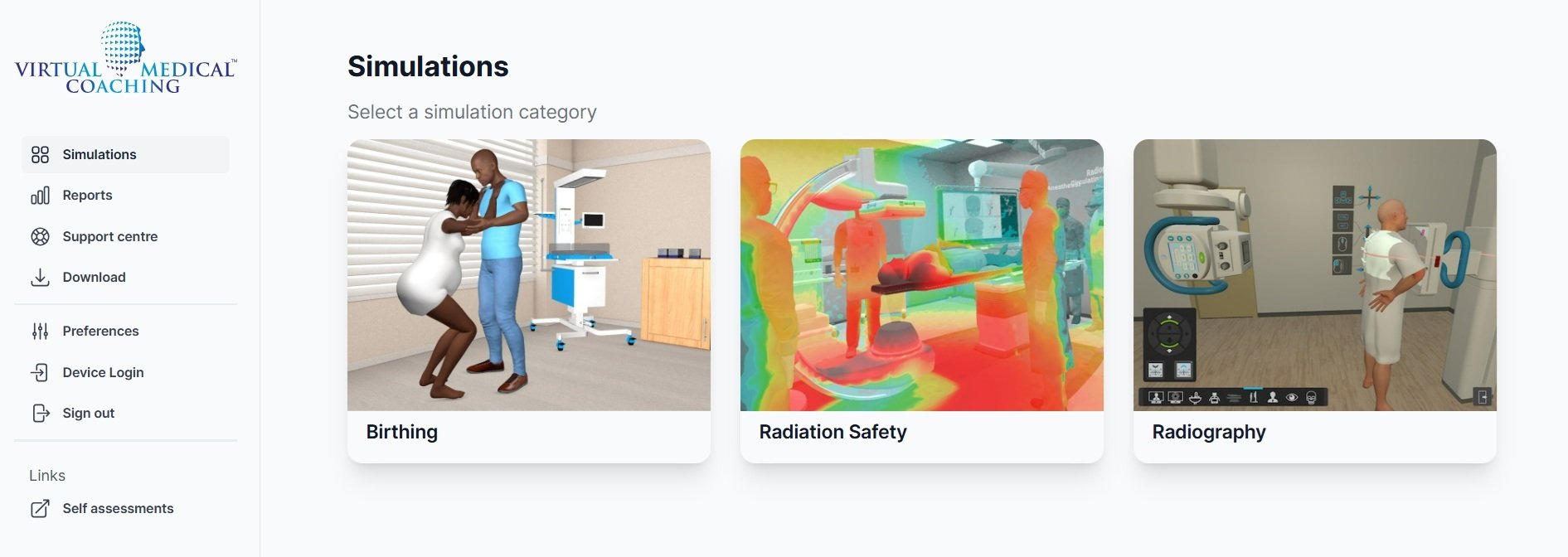
For more detailed guidance, visit: help.virtualmedicalcoaching.com
Reports is where you can view any images you’ve acquired along with their associated data.
Support Centre provides the support email and the FAQ section. Chat Support. For fast answers to common questions, don’t forget the Chat option available on the website. It's the quickest way to get help without waiting for email replies.
Your lecturers or ICT team can also submit a support request ticket on this page.
If the software is already installed on your device (for example, by your IT team), you can skip this step and go straight to logging in.
Otherwise, go to the Downloads section of the portal, select the version you need (Windows or Mac), and download the software. Once downloaded, follow the installation instructions. The software must be installed on any device you wish to use your account on.
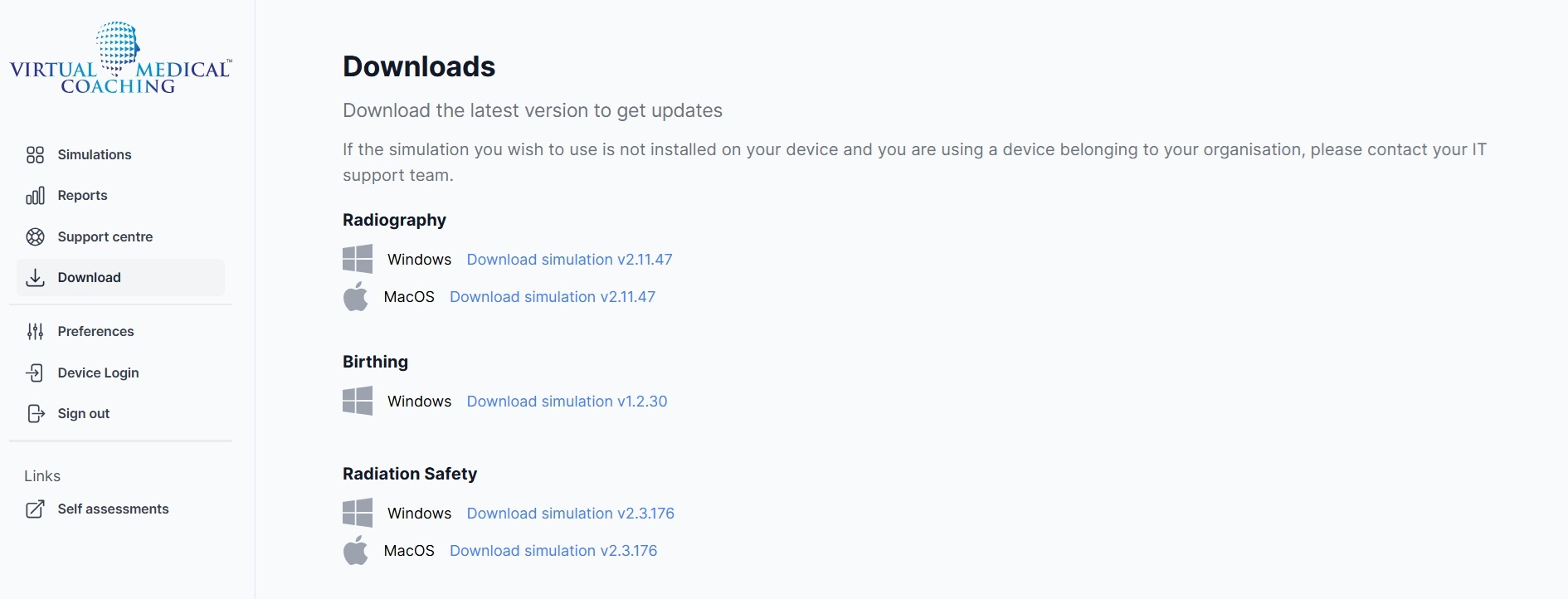
If you need assistance, your academic lecturer or your institution’s ICT support team can help. There is also a chat service on the website www.virtualmedicalcoaching.com
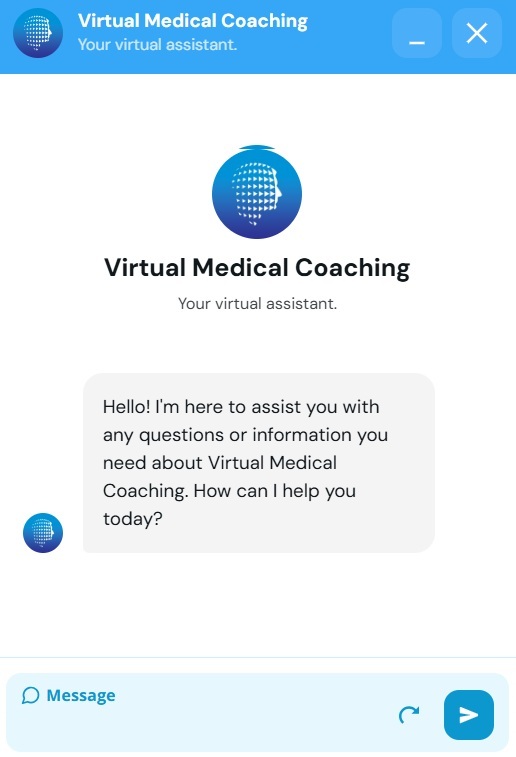
Please visit the Preferences tab. Here, you can choose a skin tone that represents you, as your hands will appear in the simulations. You can also change your password and review cookie settings from this section.
Device login gives you the option to log into the VR using a code; this is only available on Stand-alone VR, not tethered.
Self-Assessment: This is a version of the radiography simulation with some features removed, such as preset exposure factors, to challenge your knowledge of technique. You can also access quizzes covering various anatomical areas in radiography.
Theory Self-Assessments: These quizzes focus on individual projections and include questions on anatomy, pathology, physics, and positioning.